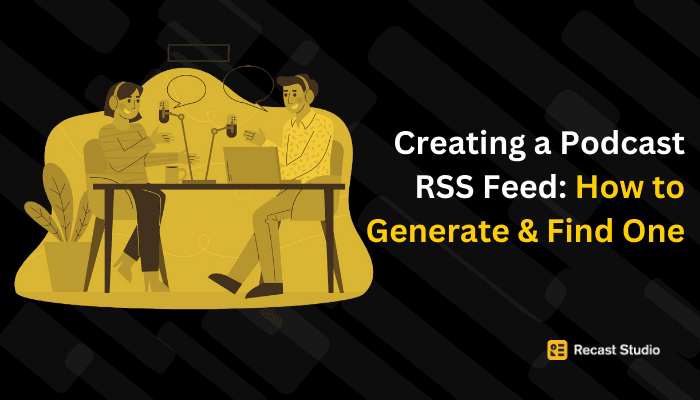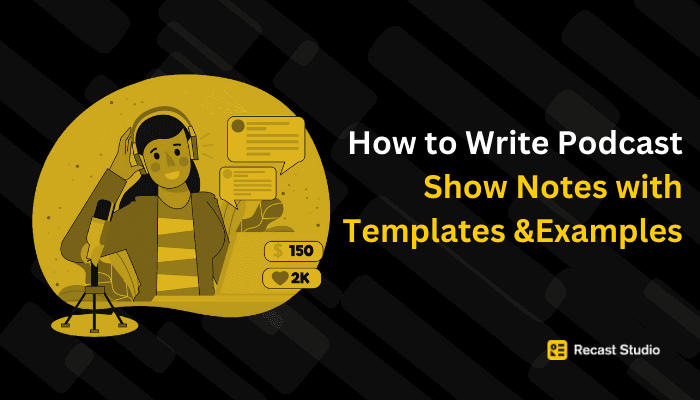Audiogram Videos with Music Effortlessly: Recast Studio, Canva, and Premiere Pro
Create engaging audiogram videos with music using Canva and Premiere Pro; a tool beneficial for different users' skill levels.
11 ott 2024
From Audio to Audiogram: With Recast Studio, Canva and Premiere Pro
Imagine scrolling through social media and coming across a short video featuring a snippet from a podcast interview you’ve been meaning to listen to. You stop, not just because of the engaging audio clip, but because the video has dynamic visuals that make it stand out—a sound wave pulsing with the speaker’s voice, text overlays that highlight key points, and smooth transitions that keep you hooked.
This is the power of an audiogram video with music, a simple yet highly effective way to bring audio content to life. Whether you’re promoting a podcast, sharing an interview, or making an announcement, audiograms are a perfect solution to grab attention quickly. And the best part? Recast Studio makes creating these dynamic audiogram videos effortless.
In this guide, we’ll walk you through creating an audiogram video using Recast Studio and then show you how to add background music using tools like Canva or Premiere Pro.
Creating Audiogram with Recast Studio
Recast Studio is the perfect tool for creating audiogram videos with music, especially if you're looking for a simple, efficient way to repurpose content. It’s ideal for non-video editors or those looking to save time without compromising quality; Recast Studio automates much of the process, allowing you to focus on creating high-quality audiograms without complex software. Here's how you can make an audiogram video with music using Recast Studio:
Log in to Recast Studio and Choose Your Template
Once logged in, you’ll find a variety of templates designed for repurposing content. For audiograms, select a template with dynamic audio elements like sound waveforms. These templates are pre-optimized for platforms such as Instagram, YouTube, and Twitter, saving you the hassle of manual adjustments.
Pro Tip: You can easily resize these templates for multiple platforms, allowing you to create your audiogram once and repurpose it across different social media channels.
Upload Your Audio Clip
Upload your podcast, video, or audio file into Recast Studio. The platform automatically generates a waveform that reacts to your audio, adding a dynamic element to the video. You can customize the waveform’s style to match your brand’s aesthetic.
Pro Tip: Recast Studio’s transcript editing feature allows you to easily delete any sentence in the transcript, and it will automatically delete that portion of the audio or video as well, making editing quick and precise.
Customize Your Design
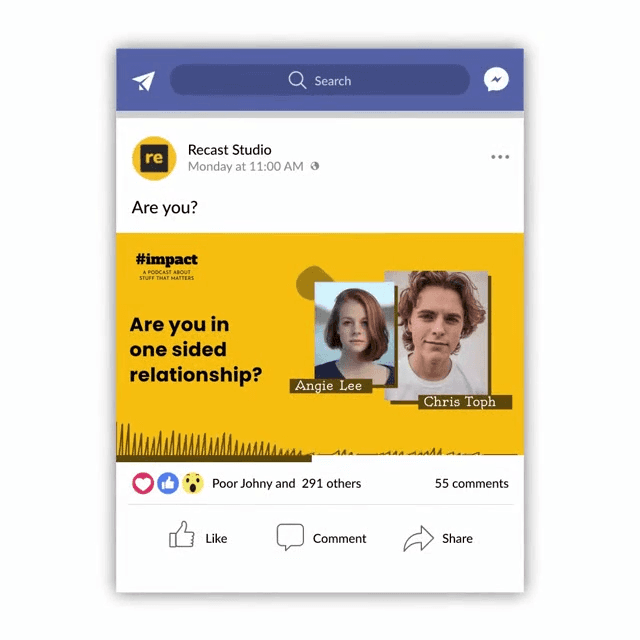
Recast Studio lets you easily add text overlays, logos, and other branding elements to your audiogram. The platform’s intuitive drag-and-drop interface makes it easy to personalize your video, even if you have no editing experience.
Pro Tip: Experiment with different waveform styles and layouts to make your audiogram stand out. Recast Studio offers several design options so you can maintain brand consistency while keeping the visuals engaging.
Add Captions for Greater Engagement
Many social media users watch videos without sound, so adding captions ensures your message reaches a wider audience. Recast Studio offers automatic caption generation, which can be customized to match your brand’s font, color, and style.
Pro Tip: Review and edit the autogenerated captions, especially if your content includes industry-specific terms or jargon, to ensure they are accurate
Export Your Audiogram
Once you’ve customized your audiogram, it’s time to export. Recast Studio allows you to export your video in multiple formats optimized for different platforms, such as Instagram, Facebook, and YouTube.
Pro Tip: Use Recast’s batch processing feature to export multiple versions of your audiogram for different platforms all in one go.
For a detailed visual walkthrough on creating audiogram videos with Recast Studio, check out this tutorial by Satendra, Co-founder of Recast Studio: How to Create Audiogram Videos with Music Using Recast Studio.
Enhancing Your Audiogram with Music
After creating your audiogram video in Recast Studio, you can enhance it further by adding background music using Canva or Premiere Pro. These tools provide easy options for adding music without requiring complex video editing skills.
Using Canva to Add Music
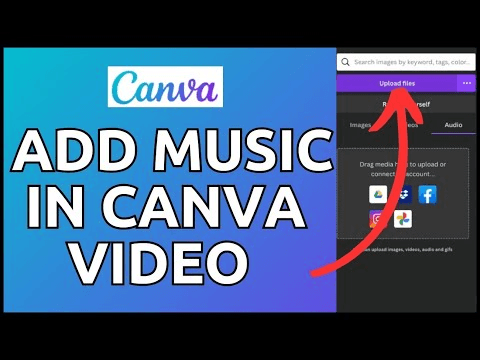
While Recast Studio handles the bulk of the work—creating waveforms, syncing audio, and adding captions—Canva can be used as a quick and simple way to add background music.
Upload Your Audiogram Video: After exporting your finished audiogram from Recast Studio, log in to Canva. Choose a new video project and upload your audiogram video. Canva offers pre-sized templates for different platforms (Instagram, YouTube, Facebook), ensuring your content fits the dimensions of your chosen platform.
Add Background Music: In Canva, you can quickly add a music track to complement the audio of your audiogram. Choose from Canva's built-in music library, or upload your track. Canva's intuitive interface allows you to drag and drop the music onto your video timeline and adjust its volume to match the spoken audio.
Export Your Enhanced Audiogram: After adding your background music, export your video as an MP4 file. Canva’s export options ensure your audiogram stays high quality for any platform you post on.
Pro Tip: If you're using Canva, keep the music subtle so it enhances the message without overshadowing the speaker's voice.
Using Premiere Pro for Advanced Audio Customization
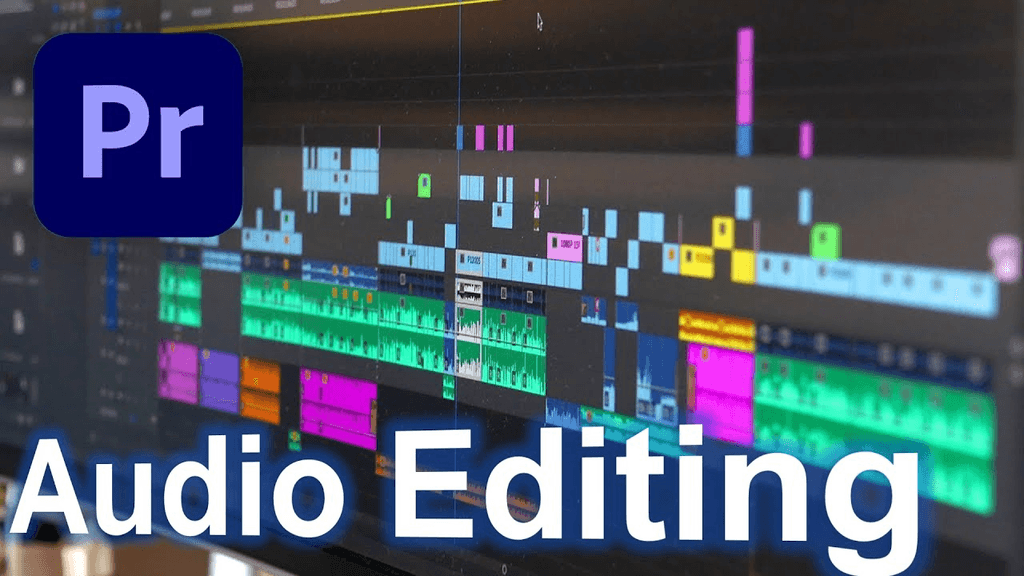
After creating your audiogram in Recast Studio, you may want to add more intricate audio controls or effects like background music, fade-ins, and fade-outs. Premiere Pro is the perfect tool for those seeking professional-grade control over audio and video. Here's how to enhance your audiogram using Premiere Pro:
Upload Your Audiogram to Premiere Pro
Once you’ve exported your audiogram from Recast Studio, open Premiere Pro and create a new project, import your audiogram video file, and drag it into the timeline. Premiere Pro provides a precise editing timeline, allowing you to break down and adjust each component—video, audio, and music—individually.
Pro Tip: If you need to fine-tune the timing or make minor adjustments to the video elements, Premiere Pro’s timeline gives you control over each frame so you can make exact modifications.
Add Background Music
Import the background music file you want to use and drag it into the audio track of your timeline. Premiere Pro allows you to:
Adjust volume levels: Use the audio track mixer to control the volume of your background music relative to the main audio. Adjusting the decibel levels at specific points can create smooth transitions between dialogue and music.
Add fade-ins and fade-outs: Create seamless transitions between your music and audio by adding fade-ins at the start and fade-outs at the end of the audio track. This smooths out the introduction and conclusion, making the audiogram feel polished.
Ensure perfect synchronization: Premiere Pro's precise timeline lets you adjust the music to align perfectly with your audiogram's visual cues or spoken words. You can manually move the audio track by milliseconds to ensure no delays or mismatches.
Pro Tip: Use Premiere Pro’s keyframe animation to gradually raise or lower music volume at specific moments, such as during intense dialogue or emotional beats in the podcast. This can help maintain focus on the speaker while still keeping background music present.
Export Your Final Video
Once you’re satisfied with the audio and visual elements, it’s time to export your video. Premiere Pro offers various export settings optimized for different social media platforms:
Choose the correct format: Use H.264 or H.265 for social media platforms like Instagram, Facebook, or YouTube. These formats ensure that your video retains high-quality visuals and audio while remaining compact for fast loading.
Adjust resolution and frame rate: Depending on the platform you’re posting on, you may want to adjust the resolution (e.g., 1080x1080 for Instagram or 1920x1080 for YouTube) and frame rate for the best viewing experience.
Export presets: Premiere Pro has built-in presets that automatically configure the export settings for different platforms. This ensures your audiogram looks and sounds professional, regardless of where it’s posted.
Pro Tip: Premiere Pro is ideal for those wanting advanced audiogram control. With features like fade-ins and fade-outs and the ability to layer multiple tracks, you can fine-tune your music and voiceover to achieve the perfect balance. The precise keyframing options also allow you to control exactly when and how the audio transitions, giving your audiogram a professional touch.
Tips and Best Practices
While Recast Studio makes the creation of audiogram videos effortless, following a few tips and best practices can help you maximize the impact of your content:
Choose an Engaging Soundbite
When creating an audiogram, the audio you select is crucial. Choose a short, impactful, and attention-grabbing soundbite. Whether it’s a thought-provoking quote, a key takeaway, or an emotional moment, the audio should compel viewers to stop scrolling and listen.
Pro Tip: Aim for a soundbite between 15 and 30 seconds for social media platforms like Instagram or Twitter, where attention spans are shorter.
Maintain Consistent Branding
Consistency in your visual elements, such as colors, fonts, and logos, ensures your audiogram aligns with your overall brand. Recast Studio allows you to customize templates with your brand elements to maintain this consistency across all platforms.
Pro Tip: Save a reusable template in Recast Studio that includes your logo, color scheme, and fonts. This will save time and ensure all your audiograms are visually cohesive.
Include Subtitles or Captions
Many users watch videos without sound, especially on platforms like Facebook and Instagram. Research shows that 85% of Facebook videos are watched without sound, and a similar trend is seen across other social platforms. Adding captions or subtitles ensures your message gets across even when the audio is muted, helping you reach a larger audience. Recast Studio provides AI-powered automatic captioning, saving you time by generating accurate subtitles that can be easily edited to match your brand’s style.
Pro Tip: Focus on high-contrast text colors to ensure your subtitles are legible against the background visuals.
Optimize for the Right Platform
Each social media platform has specific video size and format requirements. Recast Studio's platform-specific templates take care of this for you, ensuring that your audiogram looks its best wherever it’s posted.
Pro Tip: If you plan to post on multiple platforms, use Recast Studio’s batch export feature to quickly create optimized versions for each platform, saving time and effort.
Keep the Design Clean and Focused
While you may be tempted to add multiple elements, keeping the design clean and focused is essential. Let the audio and waveform be the video's stars, with minimal distractions from excessive visuals.
Pro Tip: Limit the use of text and additional graphics. Focus on the waveform, captions, and key visual elements like your logo to ensure the message remains clear and engaging.
Use Music Sparingly
Adding music can enhance the emotional tone of your audiogram, but it should complement—not overpower—the primary audio. When using tools like Canva or Premiere Pro to add background music, ensure the volume is balanced and supports the overall mood of your content.
Pro Tip: Use a subtle music track that enhances the listener’s experience without distracting from the spoken content. A soft fade-in and fade-out can help smoothly integrate the music.
Utilise Batch Processing to Save Time
Recast Studio’s batch-processing feature is a lifesaver for creating multiple audiograms. It allows you to create a set of audiograms for different platforms simultaneously, ensuring consistency in branding and messaging.
Pro Tip: Plan your content and create multiple audiograms in one sitting using Recast Studio’s batch feature. This approach will streamline your workflow and keep your content calendar full.
Optimizing Audiograms for Social Media
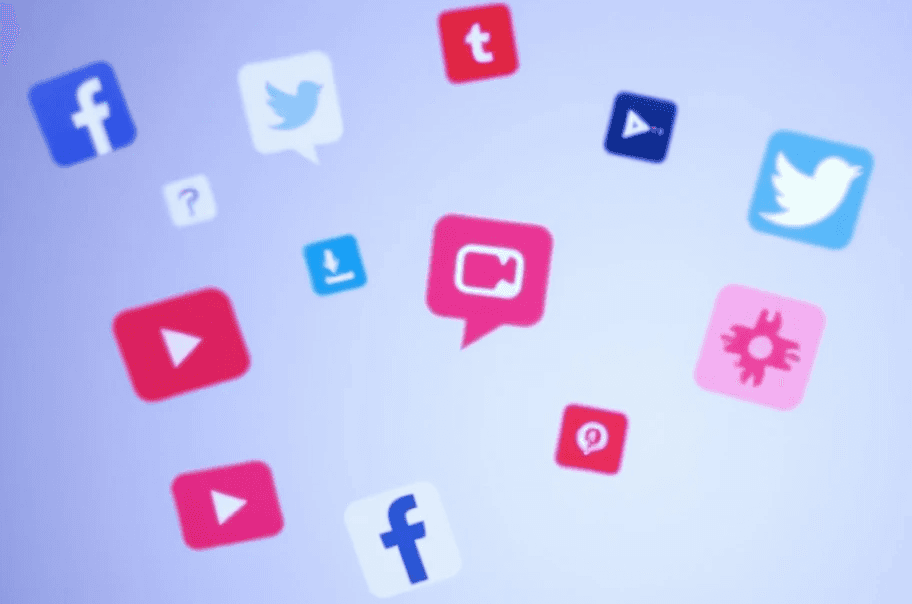
Creating a great audiogram is only half the battle; ensuring it's optimized for social media is crucial to maximizing its reach and engagement. Here are some best practices to make sure your audiogram performs well across different platforms:
Use Eye-Catching Visual Elements
Since social media feeds are crowded with content, your audiogram must stand out visually to capture attention. Adding dynamic waveforms, vibrant colors, and transparent text overlays can make your audiogram more engaging.
Solution: Recast Studio’s customizable templates allow you to add dynamic elements like audio-reactive waveforms and branded text overlays. Use eye-catching, high-contrast colors to grab attention, especially on platforms like Instagram, where users scroll quickly.
Keep the Audiogram Short and Focused
Social media users have short attention spans, so keeping your audiogram concise is key to keeping their interest. A brief, impactful soundbite is more likely to encourage viewers to stop scrolling and engage with your content.
Solution: Aim for 15-30-second clips that capture the most intriguing part of your audio. Recast Studio makes trimming your content and focusing on the core message easy.
Use Platform Features to Boost Engagement
Some social media platforms, like Instagram and Facebook, offer features such as polls, reactions, and stickers that can help drive engagement. Incorporating these elements into your audiogram can make it more interactive and increase viewer retention.
Pro Tip: After creating your audiogram in Recast Studio, use platforms like Instagram to add interactive stickers or polls, encouraging your audience to engage with the content.
Optimize for Mobile Viewing
Most social media platforms are accessed via mobile devices, so your audiogram should be optimized for mobile viewing. This includes ensuring text is large enough to read on small screens and that visual elements are easily understood.
Solution: Recast Studio’s templates are optimized for mobile viewing, and the platform-specific export options ensure your content looks great on any device.
Post at Optimal Times
Timing is everything on social media. Posting your audiogram when your audience is most active can increase visibility and engagement. Check platform-specific analytics to determine the best times to post.
You can also learn how to review social media analytics by Brook Miles in her video on Analytics Made Simple: Your TOP 5 Social Media Metrics!
Pro Tip: Use tools like Instagram Insights or Facebook Analytics to find the best times to post. Combine this with the automated features in Recast Studio to consistently create and schedule your audiograms.
Conclusion
Thanks to Recast Studio, creating engaging and visually appealing audiograms has always been challenging. From dynamic waveforms and automated captions to platform-specific templates, Recast Studio simplifies transforming your audio content into captivating videos. For content creators, podcasters, or marketers, the ability to create professional-quality audiograms with minimal effort means more time to focus on engaging with the audience.
While tools like Canva and Premiere Pro can add background music or fine-tune certain elements, the heavy lifting happens in Recast Studio, making it the go-to tool for effortless audiogram creation. By following the best practices and tips in this guide, you can ensure your audiograms capture attention and drive engagement across all social media platforms.
So why wait? Start using Recast Studio today and effortlessly transform your audio content into shareable, high-quality visual content that stands out in a crowded digital world.
Latest articles
Ai Powered
Marketing Assistant for Your Podcast
A generative AI tool that automatically turns your podcast episode into short video clips & writes show notes, blog posts, social media posts and more in minutes.