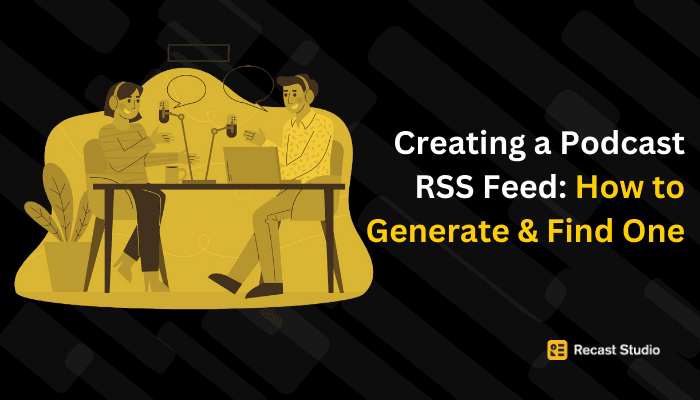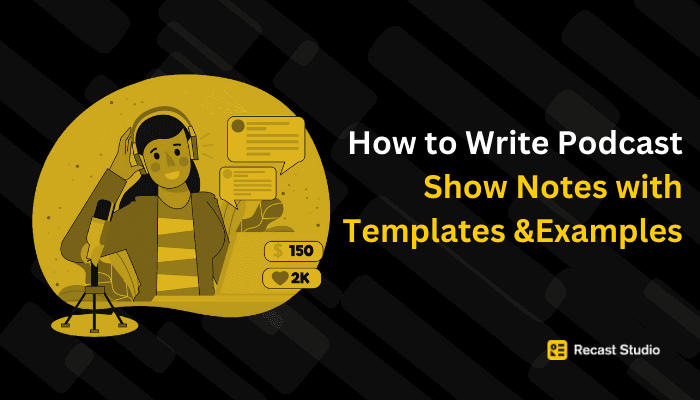Repurposing
Simple Steps to Upload Audio to YouTube
Learn how to upload an audio file to YouTube by converting it to supported video formats using tools like iMovie or OnlineVideoConverter.
25 ott 2024
Imagine you’ve just created an amazing podcast, music track, or any other audio content you want to share with the world. Naturally, YouTube is the platform you’re considering—but here’s the catch: YouTube doesn’t let you upload audio files directly. So, how can you still share your audio creations on one of the largest content platforms?
Instead of simply converting your audio to video, why not take the opportunity to make your content more visually engaging? By adding a background image, logo, or even simple animations, you can enhance the experience for your viewers and ensure your audio stands out. With the right tools, you can easily combine creativity with functionality, transforming your audio files into videos that meet YouTube’s upload requirements and capture attention right from the start.
By the end, you’ll have all the tools and knowledge you need to convert your audio into a stunning visual format. Now, let’s take a closer look at why YouTube doesn’t allow direct uploads of audio files and how to work around this limitation.
Why You Can’t Upload Audio Files Directly to YouTube
When learning how to upload an audio file to YouTube, it is important to know that YouTube operates as a video-sharing platform, which means it’s built to host visual content. This is why you can’t upload audio-only files like MP3s or WAVs directly to the platform, and there’s simply no visual component for YouTube to process. If you try uploading audio without pairing it with any visuals, you’ll encounter an error message stating, "The file you uploaded contains only audio and no video.”
YouTube’s supported formats are primarily video-based, including MP4, AVI, FLV, and others. These formats combine audio and visual elements. As a result, to share audio content such as music, podcasts, or recordings, you need to merge it with some kind of visual—whether that’s a static image, your logo, or even a simple animation. This way, your audio gets wrapped in a compatible video format, making it eligible for upload.
Why It Matters
This small visual addition serves multiple purposes. First, it satisfies YouTube’s requirement of a video file, allowing your content to be published. Second, it makes your content more engaging for viewers. While they listen, the visual elements, whether an image, brand logo, or subtle animation, add another layer of interest. Finally, these visuals can help with branding, making your content more recognizable and professional.
Tools for Conversion
Luckily, you don’t need to be a video editing expert to convert your audio into a video file. Simple tools and online converters can take care of this for you. The process is straightforward whether you use dedicated software, online tools, or mobile apps. From Recast Studio to tools like FlexClip and Wavve, these platforms allow you to pair your audio with a background image and export it as a YouTube-ready video.
In the next section, we’ll guide you through the step-by-step process to make this conversion as smooth and easy as possible.
Step-by-Step Guide: How to Upload an Audio File to YouTube Using Recast Studio
Now that we’ve covered why YouTube requires video content and how we can easily work around this limitation, let’s dive into the steps for using Recast Studio to convert your audio files into a YouTube-compatible video format.
Step 1: Import Your Audio into Recast Studio
Log into your Recast Studio account. Once you’re in the dashboard, click the “Create New Project” button.
Upload your audio file (MP3, WAV, or other supported formats). Recast Studio’s intuitive interface allows you to drag and drop the audio file directly into the editor.
Step 2: Add Visual Elements in Recast Studio
Since YouTube requires a video format, you’ll need to pair your audio with visuals. Recast Studio doesn’t have a built-in stock image library, but you can easily upload your own background images, logos, or video clips.
In addition to your visuals, Recast Studio offers several features that can enhance your video:
Waveform animations: These dynamic visual elements sync with your audio, creating an engaging visual representation of your sound.
Progress bars: Perfect for social media, progress bars keep viewers engaged by showing how much of the video remains.
Text overlays: Add text to highlight important moments, provide context, or emphasize quotes from your audio. You can animate the text to make it more visually appealing.
Automatic captions: Recast Studio can automatically generate captions for your audio, ensuring your content is accessible and more engaging for viewers who prefer or require text.
These visual enhancements will make your video more engaging while also ensuring it meets YouTube’s upload requirements.
Step 3: Customize Your Video
With Recast Studio, you can further customize the look and feel of your video to match your brand by making the following changes:
Adjust the colors, fonts, and sizes of any text or captions.
Use transitions between multiple images or video clips.
Fine-tune the placement of your visuals to keep everything cohesive and polished.
This level of customization ensures that your content looks professional and aligns with your branding and style.
Step 4: Export Your Video
Once you’ve finished adding and customizing your visuals, it’s time to export the video. Recast Studio allows you to export your project in MP4 format, which is ideal for YouTube. Select your desired resolution (1080p is recommended for the best quality) and hit the “Export” button.
Step 5: Upload to YouTube
After exporting the video, you can upload it directly to YouTube. Follow these steps to upload a video:
Sign in to your YouTube account.
Click on the Upload button (typically found in the top right corner).
Select your video file.
While the video is uploading, fill in the title, description, and relevant tags to optimize it for search visibility.
You can choose your video’s privacy settings (public, private, or unlisted), then hit Publish to share your content.
By using Recast Studio, you can quickly and easily convert your audio files into visually engaging videos ready for YouTube, complete with captions, animations, and more.
This streamlined process will have your audio content captivating audiences on YouTube in no time. Let’s move on to some best practices for optimizing your video for maximum engagement and visibility.
Best Practices for Optimizing Your YouTube Video
Now that your audio has been successfully converted into a video and uploaded to YouTube, it’s time to focus on optimizing it for maximum engagement and visibility. Here are some best practices to ensure your content stands out:
1. Use SEO-Friendly Titles and Descriptions
Your video’s title and description play a huge role in how easily it’s discovered on YouTube. Use keywords that are relevant to your content and that your target audience is likely to search for. For example, follow these best practices:
Keep the title clear and concise, incorporating phrases related to the content (e.g., “How to Upload Audio Files to YouTube” or “Convert Audio to Video for YouTube”).
In the description, provide a detailed explanation of what the video covers, including your main keyword, at least once or twice. Also, include links to your website, social media, or additional resources for viewers who want more information.
Tip: Take advantage of YouTube’s end screens and card features to keep viewers engaged with your content even after the video ends. You can direct viewers to another video, playlist, or even your website. Cards allow you to insert links at specific points in the video, keeping viewers hooked throughout.
2. Utilize Tags Effectively
Tags help YouTube’s algorithm categorize your video and recommend it to relevant viewers. Make sure to include tags that are both specific to your video and broader terms related to your industry. Examples of tags to be used include:
Use both specific tags like “convert audio to video” or “Recast Studio tutorial” and general tags like “YouTube video creation” or “video editing.”
3. Create an Eye-Catching Thumbnail
Thumbnails are often the first thing viewers notice. A well-designed, custom thumbnail can significantly increase click-through rates. Consider these tips to create eyecatching thumbnails:
Use clear images that reflect the content of your video.
Include bold, readable text to give viewers a snapshot of what your video is about.
Stick to a consistent style for your thumbnails to reinforce your branding.
Tip: The first 15-30 seconds of your video are critical. Within this time frame, viewers often decide whether to keep watching. Hook them right away with a compelling introduction that outlines what the video will cover and why they should keep watching.
4. Add Captions for Accessibility
You’ve already generated captions using Recast Studio, but don’t forget to review them for accuracy. Captions help make your content accessible to a wider audience, including those who are hard of hearing or prefer watching videos without sound. They also help boost SEO, as YouTube indexes the text of captions.
Tip: Promote your YouTube videos across your other social media platforms, such as Instagram, Twitter, LinkedIn, or your website. Embedding YouTube videos in blog posts or newsletters can drive more traffic to your channel.
5. Encourage Engagement
Engagement signals such as likes, comments, and shares can increase your video’s ranking on YouTube. Encourage viewers to interact by doing the following:
Adding a Call to Action (CTA) at the end of your video, asking viewers to like, comment, or subscribe.
Ask a question related to your content in the video or description to prompt comments and start conversations.
Replying to comments promptly to foster community interaction.
6. Organize Videos into Playlists
If you plan to upload more content regularly, consider organizing your videos into playlists. This can:
Increase watch time as viewers move seamlessly from one video to the next.
Help categorize content by theme or series, making it easier for viewers to find what they’re interested in.
Tip: Engagement is a two-way street. Replying to comments and interacting with your viewers fosters a sense of community and encourages further participation, which can lead to higher engagement rates.
7. Monitor Performance with YouTube Analytics
YouTube Analytics provides valuable insights into how your video is performing. Keep an eye on metrics like:
Watch time: The total time viewers spend watching your video.
Audience retention: How much of the video people are watching.
Traffic sources: Where your viewers are coming from, whether it’s YouTube search, external sites, or social media.
These metrics can help you refine future content and tailor your strategies to meet your audience’s preferences.
Tip: A well-crafted channel trailer gives potential subscribers a snapshot of what to expect from your content. Keep it short and engaging, and highlight your channel’s key offerings to encourage people to hit the subscribe button.
By following these optimization tips, you’ll increase your video's visibility and boost engagement, helping your content reach a wider audience. Let’s wrap up with some additional strategies for continued growth on YouTube.
Conclusion
Uploading audio to YouTube doesn’t have to be complicated. By using Recast Studio, you can easily convert your audio into visually engaging videos that meet YouTube’s format requirements while also captivating your audience with professional touches like waveforms, progress bars, and animated text. The best part? Recast Studio helps you create content and makes it simple to repurpose that content for different platforms, giving your audio creations a longer shelf life and broader reach.
This guide has provided all the steps necessary to make your content stand out, from importing your audio to customizing the visuals and optimizing your video for YouTube. Remember to apply SEO strategies, create engaging thumbnails, and encourage viewer interaction to boost visibility and engagement.
Whether you’re sharing a podcast, music track, or any other audio content, Recast Studio makes it easy to create polished videos that help you connect with your audience on one of the world’s largest content platforms.
Latest articles
Ai Powered
Marketing Assistant for Your Podcast
A generative AI tool that automatically turns your podcast episode into short video clips & writes show notes, blog posts, social media posts and more in minutes.