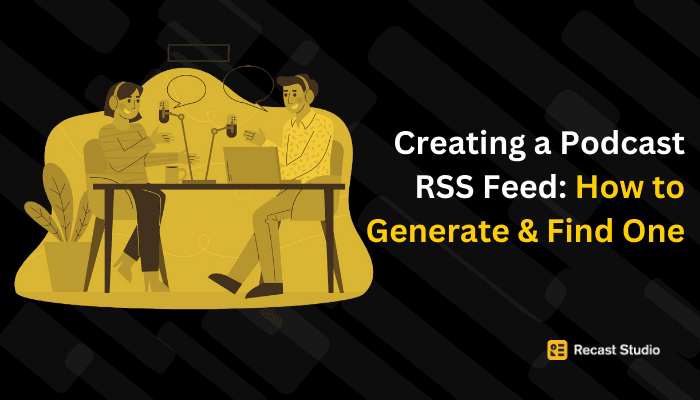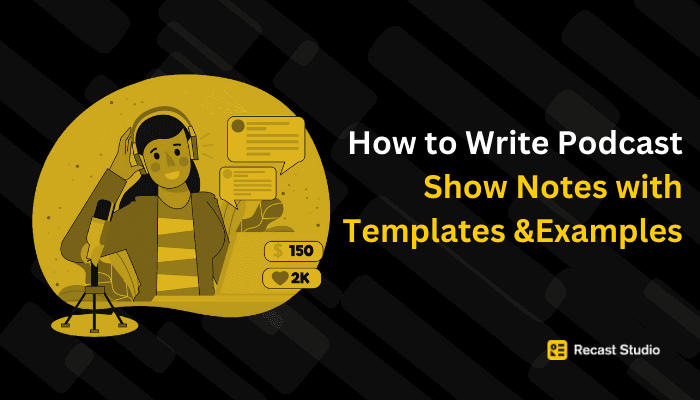Podcasting
Top Free Tools for Non-Video Digital Content Creation
Discover top free tools for non-video digital content creation, ranging from graphic, photo editing to audio ones.
8 ott 2024
Digital content creation has become integral to how businesses, individuals, and creators engage with their audiences. While video content often takes the spotlight, many digital content types don’t require complex video editing skills. Non-video editing for digital content creation covers everything from graphics, social media posts, and blog articles to infographics, podcasts, and more.
What would Thor be without his hammer? Similarly, your content creation game can reach Avenger-level status with the right tools. By utilizing accessible and free tools, creators can produce high-quality content that resonates with their audience without needing advanced video editing skills or expensive software.
This blog covers some of the top free tools to help non-video editors create impactful digital content efficiently.
Importance of Free Tools for Content Creators
Access to high-quality content creation tools is essential in today's digital landscape. However, not all creators have the budget to invest in premium software. This is where free tools come into play, leveling the playing field and allowing creators at any stage to produce professional content without the financial burden.
Free tools provide flexibility, enabling creators to experiment, refine their skills, and build a robust portfolio. They make handling tasks like creating graphics, editing photos, writing, and managing content easier. With the correct set of tools, creators can focus on refining their craft and delivering content that truly resonates with their audience.
Graphic Design Tools
Graphic design tools are essential for creating engaging visual content, especially for non-video editors. Here are some of the top free graphic design tools available:
Canva:
Canva is one of the most popular tools for non-video editors. It is known for its user-friendly drag-and-drop interface and extensive library of templates.
With over 610,000 templates in its premium version, Canva caters to various design needs, including social media posts, presentations, and marketing materials. The collaboration features allow multiple users to work on designs simultaneously, making it perfect for team projects and enhancing productivity.
Read here for Reviews by PCMag.
Pros:
User-Friendly Interface: Canva's drag-and-drop functionality makes it accessible even for beginners.
Wide Range of Templates: Thousands of customizable templates across social media, presentations, and more.
Collaboration Features: Real-time collaboration, ideal for teams.
Extensive Library: Access to free and premium stock images, icons, and design elements.
AI-Powered Tools: Magic Resize and background removal enhance the design process.
Brand Management Tools: Canva Pro offers brand kits to maintain brand consistency.
Cons:
Limited Free Version: Advanced features like premium templates are only available in paid plans.
Subscription Costs: The Pro plan may feel expensive for casual users.
Internet Dependency: Requires an internet connection to access designs.
File Export Limitations: Transparent background exports are limited to paid plans.
Pricing Model:
Canva Free: $0, includes basic tools, templates, and 5GB storage.
Canva Pro: $12.99/month or $119.99/year (approx. $9.99/month), includes premium assets, 1TB storage, and advanced tools.
Canva for Teams: $100 per person/year (min 3 users), adds team collaboration and brand management features.
Canva for Enterprise: Custom pricing for large organizations with advanced support and content control.
Canva is a versatile and user-friendly design platform perfect for both beginners and professionals. Its extensive template library and collaborative features make it ideal for individual and team projects, and flexible pricing options suit various needs.
GIMP:
GIMP (GNU Image Manipulation Program) is a powerful, open-source graphic design tool offering advanced image editing capabilities.
It’s often compared to Adobe Photoshop because of its extensive features but with the advantage of being completely free. GIMP’s flexibility allows users to customize their experience with numerous plugins, making it an excellent choice for those needing professional-grade editing without the cost of proprietary software.
Read here for reviews by PCMag.
Pros:
Open Source: Completely free to use and modify.
Powerful Features: Offers advanced tools like layers, masks, filters, and image manipulation comparable to premium software like Adobe Photoshop.
Customization: Users can tailor the interface and functionality through plugins and scripts.
Cross-Platform Compatibility: Available on Windows, macOS, and Linux.
Active Community Support: Backed by a large community with resources, tutorials, and regular updates.
Frequent Updates: New features and improvements are consistently added based on user feedback.
Cons:
Steeper Learning Curve: This can be challenging for beginners due to its complex features and less intuitive interface.
Limited File Format Support: This may not support all proprietary file formats.
Resource Intensive: This can lead to performance issues on older or less powerful computers.
Inconsistent User Interface: The interface is not as polished as commercial alternatives.
No Built-in Cloud Storage: Lacks cloud storage integration for saving projects online.
Pricing Model:
Cost: Free to download and use, with no subscription fees.
Donations: Users are encouraged to donate to support development.
GIMP is a powerful, free graphic design tool offering professional-level features and customization options. While it provides extensive capabilities, its steeper learning curve makes it better suited for users who need advanced editing and are prepared to invest time in mastering the software.
Gravit Designer:
Gravit Designer is a versatile, web-based vector design tool that enables users to quickly create scalable graphics. Its cloud-based nature ensures that users can work from anywhere and offers free and pro versions.
The pro version includes advanced export options and additional design assets, giving creators more control and flexibility.
Read here for reviews by G2.com
Pros:
Affordable Pro Plan: The Pro plan provides advanced features, unlimited cloud storage, and premium export options for just $49.00/year.
Intuitive Interface: Simple, clean interface with advanced design tools, including path and text editing, layers, and gradients.
Cross-Platform and Cloud Integration: Work on your designs across devices with access to your projects from anywhere, making it highly versatile for on-the-go professionals.
Versatile Design Tool: Suitable for various design projects, from vector illustrations to web graphics, with customizable export options.
Cons:
Limited Free Plan: The free version restricts access to advanced tools and assets.
Performance Issues: Users report slow loading times on large or complex projects.
Feature Limitations: Some advanced features are unavailable in more comprehensive design tools like Adobe Illustrator.
Internet Dependency: Requires a stable internet connection for the web app.
Pricing Model:
Free Plan: Basic features with limitations on assets and storage.
Pro Plan: $49.00/year, includes all advanced features, unlimited cloud storage, advanced export options, and priority support. Pro removes watermarks and comes with a free trial.
Gravit Designer is a versatile and affordable vector design tool, ideal for beginners and professionals. Its cross-platform availability and cloud integration make it a valuable resource for creating high-quality graphics, though some advanced features may be limited.
Vectr: Simple Vector Graphics Creation
Vectr is a straightforward vector design tool that’s perfect for beginners. Its intuitive interface and live collaboration features make creating logos, icons, and other vector-based graphics easy.
Vectr can be used as a web app and a desktop application, providing users with flexibility in how they create their designs.
Read here for reviews by G2.com
Pros:
Completely Free: Vectr is free with no paid plans or subscription options.
Web-Based Accessibility: Accessible from any device with a web browser, making it convenient for users across platforms.
Simplicity: Designed with an intuitive interface, Vectr is easy for beginners.
Real-Time Collaboration: Allows multiple users to collaborate on designs in real-time, ideal for team projects.
Responsive Design: Graphics automatically adjust to different screen sizes, ensuring device consistency.
Cons:
Limited Features: Lacks the advanced tools and features in professional software like Adobe Illustrator.
Browser-Based: Requires an active internet connection to access and work on designs.
Limited File Format Support: Primarily supports the .vectr file format, which may not be compatible with other graphic software.
No Plugin Ecosystem: Cannot extend functionality with plugins.
Uncertain Future: Vectr’s long-term development and support are uncertain as a free tool.
Pricing Model:
Free: Vectr is free to use, offering full access to all features without subscription or payment.
Vectr is a great free tool for beginners or teams seeking a simple vector design solution with real-time collaboration. However, its limited features and web-based functionality may not meet the needs of more advanced users.
Photo Editing Tools
Photo editing tools are essential for enhancing images and creating visually appealing content, especially for non-video editors. Whether you need quick adjustments or advanced editing, these tools provide potent features to elevate your digital content.
Pixlr:
Pixlr is a versatile, browser-based photo editor offering many editing features. It has two versions: Pixlr X for quick edits and Pixlr E for more advanced editing tasks, catering to different user needs.
Pixlr supports various file formats and integrates with cloud storage services, making images from anywhere accessible and easy to access and edit. With features like layer support and filters, it’s an excellent choice for users who need a flexible, web-based solution.
Read here for reviews by Software Advice.
Pros:
Affordability: The Pro plan offers a wide range of advanced features at a reasonable price.
Accessibility: Being web-based, Pixlr is accessible from any device, making it convenient for on-the-go editing.
Versatility: Suitable for various photo editing tasks, from basic adjustments to advanced retouching and compositing.
Cons:
Limited Free Plan: The free version restricts access to advanced tools and features.
Internet Dependency: Requires a stable internet connection to function.
Limited File Format Support: Primarily supports standard formats like PNG and JPEG but may not handle all proprietary file types.
Pricing Model:
Free Plan: Basic photo editing features with limitations on storage and advanced tools.
Pro Plan: $4.90/month or $49/year, includes unlimited storage, advanced tools, background removal, and no ads or watermarks. A free trial is available.
Pixlr is a flexible and affordable browser-based photo editor suitable for both beginners and professionals. While the free version handles basic tasks, the Pro plan offers advanced tools, making it a cost-effective option for more complex editing needs.
Fotor:
Fotor is renowned for its one-click photo enhancement capabilities, making it ideal for users looking for quick and easy fixes. AI empowers Fotor to automatically enhance photos by sharpening details, adjusting lighting, and applying creative filters.
Additionally, Fotor offers tools like background removal, collage creation, and batch processing, making it a comprehensive editing tool for users seeking a balance between simplicity and functionality.
Read here for reviews by Software advice.
Pros:
Intuitive Interface: Easy for beginners, with a clean and straightforward layout.
Versatile Tools: Provides a wide range of editing features, from basic adjustments to more advanced effects and retouching.
Collaboration: Supports real-time collaboration, ideal for team projects.
Accessible Anywhere: As a cloud-based tool, Fotor can be used on any device with an internet connection.
Cons:
Limited Free Version: Many advanced tools and templates are restricted to the paid plans.
Watermarks on Free Edits: The free version applies watermarks to exports.
Performance Issues: Users may experience lag when working with larger files.
Internet Dependency: Requires a stable internet connection for optimal performance.
Limited Export Options in Free Version: The free version restricts export quality and file formats.
Pricing Model:
Free Plan: $0, includes essential editing tools, limited templates, and one-click enhancements. Exports are watermarked.
Pro Plan: $8.99/month or $39.99/year, includes premium templates, advanced editing tools, high-resolution exports, and additional storage.
Business Plan: For $19.99/month or $79.99/year, this plan adds business-focused features like team collaboration, priority support, and custom branding.
Fotor is a versatile and user-friendly photo editor, ideal for casual users and professionals. While the free version covers basic needs, the Pro and Business plans unlock advanced tools, making it a valuable option for those looking to enhance visuals quickly and efficiently.
PhotoScape X:
PhotoScape X is a full-featured editing suite that combines essential editing tools with advanced options like batch editing and GIF creation. It also includes unique features such as a screen capture tool, GIF animator, and various filters and effects.
The user-friendly interface makes it suitable for beginners, while the advanced features provide enough flexibility for more experienced users who need comprehensive editing solutions.
Read here for reviews by Software Advice.
Pros:
Wide Range of Editing Tools: Provides everything from basic photo adjustments to advanced features like GIF creation and batch editing.
User-Friendly Interface: Intuitive for beginners but comprehensive enough for more advanced users.
Batch Editing: Time-saving feature for handling large volumes of images.
Free Version Available: The free version offers substantial functionality for casual users.
Cons:
Limited Advanced Features: Lacks the depth of professional-grade software like Adobe Photoshop.
Performance Issues: Some users report lag when working with larger files.
Learning Curve for Advanced Features: While basic features are easy to use, mastering the advanced tools may require practice.
File Format Limitations: This may not support all proprietary formats other editing software uses.
Pricing Model:
Free Version: $0, includes essential editing tools, limited templates, and filters.
Pro Version: $39.99 (one-time purchase), includes all premium tools, unlimited batch editing, advanced filters, and priority support.
PhotoScape X is a versatile and user-friendly photo editor, perfect for casual users and hobbyists. Though it may not match professional-grade software for advanced editing, its affordability and wide range of features make it a solid choice for small businesses and casual photographers.
Writing and Editing Tools
Writing tools are essential for ensuring your content's clarity, readability, and grammatical accuracy. Whether you're writing blog posts, articles, or social media content, these tools provide invaluable assistance in polishing your work.
Grammarly:
Grammarly is widely regarded as one of the top tools for checking grammar, spelling, and style in writing. It offers real-time suggestions to improve clarity, tone, and readability.
The free version covers essential grammar and spelling checks, while the premium version unlocks advanced features such as tone adjustments, vocabulary enhancements, and a plagiarism checker.
Grammarly integrates seamlessly with platforms like Google Docs, email clients, and social media, making it versatile for different writing contexts.
Read here for reviews by PCMag.
Pros:
Instant Feedback: Real-time grammar, spelling, and style checks to improve writing quality on the go.
User-Friendly: Intuitive interface, accessible to all skill levels.
Cross-Platform: Available across multiple platforms, from browser extensions to mobile apps.
Customizable: Writing goals and suggestions can be tailored based on specific needs like audience and tone.
Cons:
Limited Free Version: The free plan covers basic grammar and spelling but lacks advanced features.
Costly Premium Plan: The premium subscription may feel expensive for casual users.
Internet Dependency: Requires an internet connection to function fully.
Privacy Concerns: Given its online nature, there are potential concerns over how user data is handled.
Over-Reliance on Suggestions: Users may become too reliant on Grammarly’s suggestions.
Pricing Model:
Free Plan: $0, includes basic grammar and spelling checks.
Premium Plan: $30/month or $12/month when billed annually ($144/year), includes advanced grammar, style checks, plagiarism detection, and more.
Business Plan: $25/member/month (billed annually), adds team management tools, analytics, and custom style guides.
Grammarly is a highly effective writing assistant that offers real-time feedback and style suggestions. While the free version is useful for basic writing needs, the premium plan provides advanced features for serious writers, and cost is a factor to consider.
Hemingway App:
The Hemingway App focuses on making writing more apparent and concise by highlighting complex sentences, passive voice, and unnecessary adverbs. It assigns a readability score based on the complexity of the text, helping users adjust their writing to make it more accessible.
Whether a web app or a desktop application, Hemingway provides flexibility for users looking to improve their writing style and clarity.
Read here for reviews by PCMag.
Pros:
User-Friendly Interface: Simple, minimalistic design and easy for all skill levels.
Focus on Readability: Helps improve writing clarity by highlighting complex sentences, passive voice, and adverbs.
Instant Feedback: Provides real-time style suggestions for quicker edits.
Free Version: The online version is completely free and offers substantial functionality.
Direct Publishing: The desktop version allows direct publishing to WordPress and Medium.
Cons:
Limited Advanced Features: Lacks comprehensive grammar checking compared to more robust tools like Grammarly.
No Mobile App: Only available on desktop, limiting accessibility for mobile users.
One-Time Payment for Desktop: Requires a one-time payment for the desktop version, with no subscription option.
Internet Dependency: The free version needs internet access, limiting its offline functionality.
Pricing Model:
Free Version: $0, available online with basic readability analysis.
Desktop Version: $19.99 (one-time payment), includes offline access, file saving, and direct publishing options.
Hemingway Editor Plus: From $8.33/month (billed annually), includes AI-powered sentence rewrites and enhanced editing.
The Hemingway App is a simple tool for enhancing writing clarity and readability. Its free online version is accessible, and the desktop version adds offline access and direct publishing, though it lacks advanced grammar-checking features.
3. Google Docs:
Google Docs is a free, cloud-based word processor that enables real-time collaboration. It is ideal for teams working on shared documents. It offers a variety of formatting options and can be accessed from any device with an internet connection.
Additionally, Google Docs integrates with other Google Workspace tools, enhancing productivity and enabling efficient teamwork on shared projects.
Read here for reviews by PCMag.
Pros:
Free to Use: Google Docs is completely free and has a robust set of features.
Real-Time Collaboration: Enhances productivity by allowing multiple users to work on the same document simultaneously.
Cloud-Based Access: Accessible from anywhere, on any device, as long as you have an internet connection.
User-Friendly Interface: Easy to navigate for users of all skill levels.
Automatic Saving: Reduces the risk of data loss with automatic cloud saves.
Cons:
Internet Dependency: While offline mode exists, full functionality requires a stable internet connection.
Limited Advanced Features: Lacks some advanced formatting and editing features in desktop applications like Microsoft Word.
Performance Issues: May experience lag when working with large documents.
Privacy Concerns: As a cloud-based service, there are potential data security and privacy concerns.
Pricing Model:
Free Plan: $0, includes basic document creation, editing, and 15 GB of cloud storage.
Business Starter: $6/user/month, includes custom email, 30 GB storage, and video meetings for up to 100 participants.
Business Standard: $12/user/month, includes 2 TB storage and video meetings for up to 150 participants.
Business Plus: $18/user/month, includes 5 TB storage, enhanced security, and compliance tools.
Google Docs' real-time editing and seamless Google integration are great for productivity, but its reliance on internet connectivity and lack of advanced features may limit professional use.
LibreOffice Writer:
LibreOffice Writer is a robust, open-source word processor that is a free alternative to Microsoft Word. It supports various file formats, including .docx and .odt, making it suitable for different document types.
As part of the LibreOffice suite, Writer also includes additional spreadsheets, presentations, and more tools, providing a comprehensive solution for office needs.
Read here for reviews by PCMag.
Pros:
Free and Open Source: No cost to use, making it accessible for everyone.
Broad Compatibility: Works with various file formats, including Microsoft Word and PDF.
Feature-Rich: Offers advanced document creation features, from mail merge to complex formatting.
Cross-Platform: Runs on multiple operating systems.
Customizable Interface: Allows users to adjust menus, icons, and more to suit their preferences.
Cons:
Learning Curve: The wide array of features can overwhelm new users.
Performance Issues: Some users experience lag when working with large or complex documents.
Limited Advanced Features: Lacks some advanced functionalities in premium software like Microsoft Word.
Occasional Compatibility Issues: Formatting problems may arise when importing or exporting documents from other software.
User Interface: Some find the interface less polished compared to commercial alternatives.
Pricing Model:
Cost: Free to download and use, with no hidden costs.
Support: Community forums and documentation are available for assistance, but no official technical support is provided.
LibreOffice Writer offers a robust, free word-processing solution with a wide range of features, ideal for users seeking a strong alternative to commercial software. While it provides powerful tools, new users may encounter a learning curve, and performance can sometimes be affected by larger documents.
Audio Editing Tools
High-quality audio is essential for content creators working on podcasts, voiceovers, or sound-based media. These free tools offer powerful audio editing capabilities for non-video editors, catering to beginners and professionals.
Audacity:
Audacity is a highly versatile, open-source audio editing software suitable for all skill levels. It supports multi-track editing, allowing users to simultaneously record, edit, and mix multiple audio tracks.
Audacity also provides a range of essential effects, including noise reduction, equalization, and compression, which enhance the overall quality of audio recordings.
As an open-source tool, it benefits from continuous updates by a community of developers, ensuring its reliability and versatility for various audio content creation needs.
Read here for reviews by PCMag.
Pros:
Free and Open Source: No cost to use, making it accessible to everyone.
Cross-Platform: Available on all major operating systems, ensuring broad accessibility.
Comprehensive Features: Supports multi-track editing and includes a variety of effects and filters.
No Time Limits: Users can record audio for long sessions without restrictions.
Active Community: A large community offers support and troubleshooting.
Cons:
Limited Multitrack Editing: Lacks advanced features compared to professional digital audio workstations (DAWs).
Performance Issues: Stability issues may arise when working with large files.
No Real-Time Effect Preview: Before users can hear the results, effects need to be applied.
Outdated User Interface: The interface may feel less intuitive and modern than other audio tools.
No Mobile App: Audacity does not offer a mobile version, limiting use on mobile devices.
Pricing Model:
Cost: Free to download and use with no hidden fees or subscriptions.
Audacity is a powerful, free audio editing tool with comprehensive features, ideal for both beginners and professionals. However, its limitations in multi-track editing and interface should be considered for more complex projects.
Ocenaudio:
Ocenaudio is known for its lightweight design, simplicity, and speed. It offers real-time previews of effects, enabling users to hear changes immediately while adjusting controls. Ocenaudio efficiently handles large audio files, making it suitable for small and complex projects.
Its streamlined interface makes it perfect for users seeking quick and straightforward audio editing without the complexity of professional software.
Ocenaudio is available across multiple platforms, including Windows, Mac OS X, and Linux, ensuring seamless integration.
Additionally, it supports VST (Virtual Studio Technology) plugins for advanced effects and provides a spectrogram view for analyzing the spectral content of audio signals with clarity.
Read here for reviews by Software Advice.
Pros:
Free and Accessible: No cost to use, making it ideal for budget-conscious users.
Cross-Platform: Available on multiple operating systems, ensuring wide accessibility.
Intuitive Interface: Simple and easy to use, perfect for beginners.
Real-Time Previews: Users can preview effects as they edit, enhancing workflow efficiency.
Handles Large Files Well: Responsive even with large audio files, maintaining performance.
Cons:
Limited Advanced Features: Lacks some advanced tools in professional DAWs.
No Mobile App: Only available on desktop, with no mobile version.
Stability Issues: Some users report occasional crashes when handling very large files.
No Built-in Multitrack Recording: While it can open and edit multitrack files, it lacks multitrack recording capabilities.
Pricing:
Cost: Free to download and use, with optional donations to support development.
Ocenaudio is a free, user-friendly audio editor with real-time effect previews and efficient handling of large files. While ideal for beginners and casual users, advanced users may seek more complex features offered by professional audio tools.
TwistedWave:
TwistedWave is an online audio editor offering convenience to users who prefer to avoid downloading software. It allows quick edits like trimming, normalizing, and applying effects directly in the browser.
Although the free version has limited track time, TwistedWave remains valuable for basic tasks such as podcast editing and voiceover cleanup. Its browser-based nature makes it ideal for those looking for simple and accessible editing solutions without installation.
Read here for reviews by Cyberg
Pros:
User-Friendly: A Simple interface makes it accessible for all skill levels.
Real-Time Editing: Provides instant feedback and unlimited undo/redo for efficient editing.
High-Quality Audio: Supports professional audio standards, making it suitable for high-resolution recording.
Batch Processing: Saves time by applying effects to multiple files at once.
Remote Control: iOS app allows for remote control of recording and playback.
Cons:
Costly Add-Ons: Additional features like speech recognition and video synchronization require extra purchases.
Limited Free Version: The free trial has limitations compared to the full version, which may only meet some users' needs.
Performance Issues: Users may experience lag when working with huge files.
No Android App: Only available on iOS, limiting accessibility for Android users.
Learning Curve: Some advanced features may take time to master.
Pricing Model:
TwistedWave for Mac: $99.99 (one-time purchase) for full access to all features.
TwistedWave Online: A free trial is available, but pricing details are not specified.
Add-Ons: Speech recognition and video synchronization each cost $44.99.
TwistedWave is a versatile browser-based audio editor with real-time editing and high-resolution audio support. While it’s ideal for both casual users and professionals, the cost of add-ons and the limitations of the free version should be considered.
Social Media Content Creation Tools
Creating engaging content for social media is crucial for building an online presence. For non-video editors, having access to easy-to-use tools can simplify the process and ensure high-quality results. Below are some of the best free tools available for social media content creation
Recast Studio:
Recast Studio is designed to make video and audio content creation accessible for non-video editors. Its drag-and-drop functionality and pre-built templates simplify the creation process, enabling users to combine audio with video seamlessly.
The platform is highly intuitive, allowing creators to quickly adapt their content to different social media platforms and ensure it fits each channel's specific dimensions and formats.
Recast Studio also features AI-powered tools that extract highlights from more extended audio or video content, creating shareable clips in no time.
Additionally, it offers templates tailored for social media engagement, including automatic captions, which improve accessibility and boost audience interaction.
Read here for reviews by Trustpilot.com
Pros:
All-in-One Platform: Combines video and audio editing for efficient content creation.
User-Friendly: The intuitive interface and drag-and-drop functionality make it accessible for beginners.
Time-Saving Templates: Customizable templates speed up the content creation process.
AI-Powered Clips: Automatically generates short, shareable clips from longer audio content.
Cons:
Subscription-Based Pricing: Requires a subscription to access all features.
Pricing Model:
Free Trial: Explore features before committing to a subscription.
Monthly Subscription: Offers access to all tools with flexible monthly payments.
Annual Subscription: Provides a discounted rate for yearly commitment.
Enterprise Plan: Custom pricing and additional features for larger teams or organizations.
Recast Studio is a powerful, user-friendly platform that simplifies both video and audio content creation. With customizable templates and AI-powered features, it’s ideal for content creators looking to streamline their workflow, though users should consider the subscription pricing.
Buffer:
Buffer is a user-friendly social media management tool that helps creators plan and schedule posts across multiple platforms. Its visual content calendar makes it easy to organize posts in advance, maintaining a consistent publishing schedule.
Buffer also provides performance metrics, offering valuable insights to help refine social media strategies and improve engagement.
Pros:
User-Friendly Interface: Simple design for scheduling posts across social media platforms.
Multi-Platform Support: Manage basic scheduling for platforms like Facebook, Twitter, Instagram, and LinkedIn.
Essential Scheduling Flexibility: Allows scheduling at set times, helping increase visibility.
Basic Analytics: Provides essential tools to track primary post performance and audience engagement.
Cons:
Limited Free Plan: The free aplan only offers minimal features and a limited number of social accounts.
Paid Features: Advanced scheduling and analytics are only available in the paid plans.
No Advanced Social Listening: Lacks detailed audience insights and tracking capabilities.
Customization Limitations: Limited options for customizing posts, which can restrict branding flexibility.
Performance Issues: Some users report slow loading times during peak periods.
Pricing Model:
Free Plan: $0, manage up to 3 accounts, schedule 10 posts per account.
Essentials Plan: $15/month, up to 8 accounts, 100 posts per account.
Team Plan: $65/month, up to 25 accounts, enhanced analytics, team collaboration.
Agency Plan: $99/month, up to 50 accounts, with advanced reporting.
Buffer is a straightforward tool for scheduling and managing social media posts, ideal for users seeking essential management features. However, alternatives like Recast Studio may be better suited for more advanced content creation and analytics.
Hootsuite:
Hootsuite simplifies the management of multiple social media accounts through its unified dashboard. It includes monitoring tools that allow users to track brand mentions and real-time audience interactions.
For teams working on more extensive social media campaigns, Hootsuite’s collaboration features facilitate coordinated efforts across various platforms.
Pros:
Comprehensive Management: Manage multiple social media accounts from one dashboard.
User-Friendly Interface: Clean and intuitive design, accessible to beginners and experienced users.
Robust Analytics: Offers in-depth analytics and reporting tools for tracking performance.
Scheduling Flexibility: Schedule posts in advance for consistent delivery.
Team Collaboration: Supports multi-user collaboration with role-based permissions.
Content Curation Tools: Discover and curate relevant content to share with your audience.
Integrations: Integrates with various tools, including CRM systems and email marketing platforms.
Cons:
Cost: Starting at $99/month, Hootsuite can be expensive for small businesses or individuals.
Limited Features in Lower Plans: Advanced features are reserved for higher-tier plans.
User Limitations: The entry-level plan only allows one user, requiring upgrades for team use.
No Free Plan: As of 2023, Hootsuite no longer offers a free plan.
Complex Pricing Structure: Multiple tiers and add-ons can lead to unexpected costs.
Pricing Model:
Professional Plan: $99/month, manage up to 10 social profiles, unlimited posts, and basic analytics.
Team Plan: $249/month, up to 20 social profiles, three user accounts, and enhanced collaboration.
Enterprise Plan: Starting at $16,000/year, custom solutions with advanced features.
Hootsuite is a robust social media management tool, ideal for larger teams and businesses. However, its high cost and lack of a free plan may make it less accessible for smaller teams or those with limited budgets.
Later:
Later is a visual planning tool that helps users organize, schedule, and publish content on platforms like Instagram. Its drag-and-drop content calendar allows for easy post-scheduling, and the preview feature ensures that content looks cohesive before publishing.
Later also offers Linkin.bio, a feature that helps convert Instagram posts into clickable landing pages, making it easier to drive traffic to websites or product pages.
Pros:
Visual Content Focus: Emphasizes visual content, making it ideal for platforms like Instagram with drag-and-drop image scheduling.
User-Friendly Interface: Simple and intuitive design for easy post-scheduling.
Multi-Platform Support: Allows scheduling across platforms like Instagram, Facebook, Twitter, LinkedIn, and Pinterest.
Media Library: Stores and organizes images for easy access when creating posts.
LinkedIn. bio Feature: Customizable landing page for Instagram posts, driving engagement.
Basic Analytics: Provides essential metrics for tracking engagement.
Free Trial Available: Offers a 14-day free trial for paid plans.
Cons:
Limited Free Plan: Restrictions on the number of posts and accounts managed.
Price Increases: Recent hikes may deter some users.
Limited Social Accounts: Only a few social profiles can be connected per plan, which might not suit larger teams.
Basic Analytics: Analytics tools are limited compared to other platforms.
Manual Instagram Stories Posting: Automated posting for Instagram Stories is not available.
Pricing Model:
Free Plan: $0, manage one social set, 30 posts per profile, basic analytics.
Mighty Starter Plan: $25/month, manage one social set, 30 posts per profile, limited analytics.
Growth Plan: $45/month, manage three social sets, 150 posts per profile, full analytics.
Advanced Plan: $80/month, manage six social sets, unlimited posts, enhanced collaboration tools.
Later is a user-friendly tool for scheduling visual content, particularly on Instagram. While its simplicity is appealing, users should consider its limitations in analytics and social set capacity compared to more comprehensive tools.
Infographic Tools
Infographics are an excellent way to present complex information visually and engagingly. These tools make it easy for non-video editors to create professional-looking infographics without advanced design skills.
Piktochart:
Piktochart is an intuitive platform that simplifies the creation of infographics, reports, and presentations. It offers a wide selection of customizable templates and a vast library of icons, images, and charts, allowing users to design visually compelling graphics quickly.
Piktochart also includes tools for data visualization, enabling users to input data directly into charts and graphs. It also supports team collaboration, making it suitable for projects requiring input from multiple users.
Read here for reviews by SoftwareAdvice.
Pros:
User-Friendly Interface: Drag-and-drop interface for easy infographics, presentations, and reports creation.
Wide Range of Templates: Offers an extensive library of customizable templates for various categories.
Visual Storytelling Tools: Designed for effective communication through engaging visuals and layouts.
Collaboration Features: It supports real-time collaboration and is ideal for team projects.
Branding Options: Paid plans allow users to upload custom fonts, logos, and color schemes.
Export Options: Supports multiple formats, including PNG, PDF, and PPT.
AI Features: AI-powered tools help generate content ideas and improve designs.
Cons:
Limited Free Plan: The free version restricts downloads (2 PNGs/month) and storage (100MB).
Pricing for Advanced Features: Paid plans are necessary to access premium features.
Performance Issues: Some users report lagging with larger files or complex designs.
Learning Curve: Advanced features may take time to master.
No Offline Access: Requires an internet connection for access and editing.
Pricing Model:
Free Plan: $0, 2 PNG downloads monthly, unlimited projects, 100MB storage.
Pro Plan: $14/month (billed annually) or $29/month, unlimited downloads, 100GB storage, and access to premium assets.
Business Plan: Custom pricing includes advanced branding options, 3000 AI credits, 250GB of storage.
Enterprise Plan: Custom pricing with dedicated account management and advanced security.
Piktochart is a versatile tool for creating visually compelling content, ideal for teams and individuals. While the free plan has limitations, its rich template library and AI features make it a strong option for improving visual communication.
Venngage:
Venngage provides a broad range of professionally designed templates for infographics and other visual content. The platform’s extensive customization options allow users to tailor infographics to meet their brand's specific needs.
Venngage’s user-friendly interface makes it accessible for individuals and teams, helping them quickly create high-quality infographics. It also offers various export options, including PNG and PDF, making sharing or publishing the finished designs easy.
Read here for reviews by Trustpilot.com
Pros:
User-Friendly Interface: Intuitive drag-and-drop editor for easy infographic creation, even without design experience.
Extensive Template Library: Offers various customizable templates for different industries and needs.
Visual Storytelling Tools: Ideal for creating marketing materials, educational content, and data presentations.
Collaboration Features: Real-time collaboration for efficient teamwork on projects.
Branding Options: Paid plans include custom logos, fonts, and color schemes to maintain brand consistency.
AI-Powered Features: Includes AI tools for content generation and design enhancements.
Export Options: Supports various export formats such as PNG, PDF, and PPT.
Cons:
Limited Free Plan: Restricts downloads and access to premium templates.
Pricing for Advanced Features: Advanced features are available only in paid plans, which may be a drawback for small budgets.
Performance Issues: Some users need to catch up when working with large or complex designs.
Learning Curve: Advanced features may take time to master.
No Offline Access: An internet connection is required to access and edit projects.
Pricing Model:
Free Plan: $0, limited templates, essential design tools, watermarked downloads.
Pro Plan: $19/month (billed annually) or $49/month, includes unlimited downloads, premium templates, custom branding, and 5GB storage.
Business Plan: $49/month (billed annually), adds unlimited team members, advanced analytics, brand kit, and 10GB storage.
Enterprise Plan: Custom pricing includes dedicated account management and advanced security.
Venngage is a user-friendly platform for creating customizable, visually engaging content. Though the free plan is limited, the paid plans offer powerful tools for teams and individuals looking to enhance their visual storytelling.
Easelly:
Easel.ly is a simple yet effective tool for creating infographics, ideal for users who want a fast and easy way to visualize their data. Its drag-and-drop functionality lets users easily place content into pre-designed templates, streamlining the design process.
Easel.ly offers a variety of templates and design elements catering to different themes, making it an excellent choice for beginners looking to create visually appealing infographics without a steep learning curve.
Read here for reviews by Trustpilot.com
Pros:
User-Friendly Interface: Drag-and-drop design makes creating infographics easy for users without prior design experience.
Extensive Template Library: Offers a variety of customizable templates for presentations, reports, and social media graphics.
Collaboration Features: Allows real-time collaboration with team members.
Visual Storytelling Tools: Ideal for educational materials and marketing content focusing on clear visual communication.
Export Options: Designs can be exported in formats such as PNG and PDF.
Branding Options: The Pro plan supports custom logos and colors for brand alignment.
Cons:
Limited Free Plan: The free version restricts access to templates and features.
Pricing for Advanced Features: Most valuable features are locked behind paid plans.
Performance Issues: Some users must catch up when handling larger files or complex designs.
No Offline Access: Requires an internet connection for access and editing.
Learning Curve: Advanced features may take time to master.
Pricing Model:
Free Plan: $0, limited templates, essential tools, watermarked downloads.
Pro Plan: $19/month (billed annually at $16/month), unlimited downloads, premium templates, custom branding, and 5GB storage.
Team Plan: $49/month (billed annually at $39/month), adds unlimited team members, advanced analytics, and 10GB storage.
Enterprise Plan: Custom pricing with dedicated account management and advanced security.
Easel.ly is a straightforward tool for creating infographics, perfect for beginners. While the free plan has limitations, its ease of use and template variety make it a great option for quick, visually appealing content.
Web Design Tools
Creating a website no longer requires advanced coding skills, thanks to various user-friendly web design tools. These platforms allow non-developers to easily build professional websites, offering customizable templates and drag-and-drop functionality. Below are some of the best free tools for web design:
WordPress:
WordPress is one of the most popular website creation platforms, offering free and paid versions. With an extensive range of themes and plugins, WordPress allows users to create highly customizable websites without needing any coding knowledge.
The platform is handy for bloggers, small businesses, and anyone who wants to build a professional-looking site with powerful features. WordPress also supports SEO plugins, enhancing the site's visibility on search engines.
Read here for reviews by PCMag.
Pros:
Flexibility and Customization: Allows users to create websites with thousands of themes and plugins.
User-Friendly: Accessible for beginners with an intuitive interface for content management.
SEO-Friendly: Built with SEO best practices, making optimization easier.
Large Community Support: Extensive documentation, forums, and tutorials provide robust community support.
Scalability: Suitable for both small sites and large, growing businesses.
Open Source: WordPress.org is free and open-source, allowing for code modification.
Cons:
Costs Can Add Up: Hosting, premium themes, plugins, and maintenance can increase the overall cost.
Security Vulnerabilities: Requires security measures due to its popularity and potential for hacking.
Learning Curve for Advanced Features: Advanced features may require time and technical expertise to master.
Maintenance Responsibilities: Users of WordPress.org are responsible for updates, backups, and security.
Performance Issues: Poorly managed themes and excessive plugins can slow down the site.
Pricing Model:
WordPress.org (Self-Hosted)
Domain Name: $10–$20/year.
Web Hosting: $3–$25+/month, depending on the provider.
Premium Themes: $2–$200/year or up to $1,000 for lifetime access.
Premium Plugins: $2–$1,000/year per plugin.
WordPress.com (Managed Hosting)
Free Plan: $0, 1GB storage, subdomain, ads displayed.
Personal Plan: $4/month, removes ads, 6GB storage, custom domain for the first year.
Premium Plan: $8/month, premium themes, 13GB storage.
Business Plan: $25/month, unlimited storage, plugin support, advanced SEO tools.
eCommerce Plan: $45/month, all Business Plan features plus tools for selling products online.
WordPress is a versatile platform ideal for users seeking flexibility in website design. While the free version is appealing, users should factor in the potential costs of hosting, themes, and plugins when opting for self-hosted WordPress.org.
Wix:
Wix is known for its simple, drag-and-drop interface, making it easy for users to build websites without technical experience. It offers a variety of free templates tailored for different industries and website types.
Wix’s flexibility allows users to customize their sites fully, while its integrated SEO and mobile optimization tools ensure that websites perform well across devices. Additionally, Wix offers an app marketplace where users can add extra functionality, such as e-commerce or booking systems.
Read here for reviews by PCMag.
Pros:
User-Friendly Interface: Drag-and-drop editor allows easy website creation without coding knowledge.
Extensive Template Library: Offers over 900 customizable templates across various categories.
Flexible Design Options: Provides creative freedom with customizable layouts, colors, fonts, and images.
Built-In SEO Tools: These include tools to optimize websites for search engines.
App Market: Access to third-party apps for enhancing website functionality (e.g., e-commerce, marketing tools).
24/7 Customer Support: Offers support through live chat and email.
Mobile Optimization: All templates are mobile-responsive.
Cons:
Limited Customization for Advanced Users: This may need to provide the advanced customization developers might need.
Pricing Structure: Some users find the pricing plans relatively high, especially for premium features.
Storage Limitations: Storage may be limited depending on the plan.
No Free E-Commerce Plan: The free plan lacks e-commerce capabilities; users must upgrade to sell products online.
Ads on Free Version: The free plan includes Wix branding and ads, which may not be suitable for professional use.
Pricing Model:
Free Plan: $0, includes 500 MB storage, Wix ads, and a subdomain.
Combo Plan: $17/month, 2 GB storage, no ads, free custom domain for one year.
Unlimited Plan: $22/month, 10 GB storage, unlimited bandwidth, marketing tools.
Business Basic Plan: $36/month, 20 GB storage, e-commerce features, online payments.
Business Unlimited Plan: $46/month, 35 GB storage, advanced e-commerce capabilities.
Business VIP Plan: $159/month, unlimited storage, priority support.
Enterprise Solutions: Custom pricing for tailored business needs.
Wix is a user-friendly platform that enables individuals and small businesses to build professional websites with ease. While its free plan has limitations, its extensive templates and app marketplace provide valuable customization options for those ready to invest in advanced features.
Weebly:
Weebly is another popular web design tool offering a straightforward drag-and-drop editor. Small businesses and startups particularly favor it because of its easy setup process and intuitive interface.
Weebly provides a range of customizable templates and built-in features like e-commerce tools, making it a good choice for users looking to create an online store. With mobile-responsive design and integrated SEO options, Weebly ensures that websites perform well on all devices and search engines.
Read here for reviews by PCMag.
Pros:
User-Friendly Interface: Drag-and-drop editor allows easy website creation without coding knowledge.
Affordable Pricing: Offers free and competitively priced paid plans for individuals and small businesses.
Comprehensive E-commerce Tools: Weebly's robust e-commerce capabilities, such as inventory management, shipping options, and payment processing via Square, make it a versatile platform for online businesses.Responsive Templates: Mobile-responsive templates ensure websites look good on all devices.
Built-In SEO Tools: Includes essential SEO tools for optimizing website visibility.
Integrated Marketing Tools: Provides tools such as email marketing and lead capture forms to enhance online presence.
Cons:
Limited Customization: This may not offer the advanced customization options some users or developers need.
Storage Limitations: Storage space is restricted based on the plan, potentially limiting larger websites.
Ads on Free Plan: Displays Weebly branding and ads, which may not suit professional sites.
Essential Features in Lower Plans: Many key features are only available in higher-tier plans.
Performance Issues: Some users report slow loading times during peak periods.
Pricing Model:
Free Plan: $0, 500MB storage, Weebly ads, subdomain, SSL security.
Personal Plan: $10/month (billed annually), unlimited storage, no ads, basic e-commerce.
Professional Plan: $12/month (billed annually), password protection, free one-year domain, phone support.
Performance Plan: $26/month (billed annually), advanced e-commerce features, abandoned cart emails, PayPal payments.
Business Plus Plan: $38/month (billed annually), additional e-commerce tools for high-volume merchants.
Weebly is a practical and affordable website builder for small businesses and individuals, offering essential e-commerce tools and mobile-responsive templates. However, users should weigh the limitations of the free plan and the cost of premium features before committing.
Conclusion
With the right tools, non-video editors can create professional-grade digital content across various formats, from graphics and social media posts to websites, infographics, and audio.
Tools like WordPress for web design, Piktochart for infographics, Audacity for audio editing, Grammarly for writing, Pixlr for photo editing, and Canva for graphic design provide a streamlined, user-friendly experience. These free tools help beginners and experienced content creators elevate their content creation process without requiring advanced technical skills.
Recast Studio is the top choice for non-video editors looking to excel in social media content creation. Its intuitive drag-and-drop interface and AI-powered features make video and audio content creation accessible and efficient. Recast Studio allows users to easily repurpose content for various platforms, enhancing engagement with automatic captioning and templates specifically designed for social media.
If you want to simplify your multimedia content creation and deliver high-impact content, start using Recast Studio today to take your digital content to the next level.
Latest articles
Ai Powered
Marketing Assistant for Your Podcast
A generative AI tool that automatically turns your podcast episode into short video clips & writes show notes, blog posts, social media posts and more in minutes.