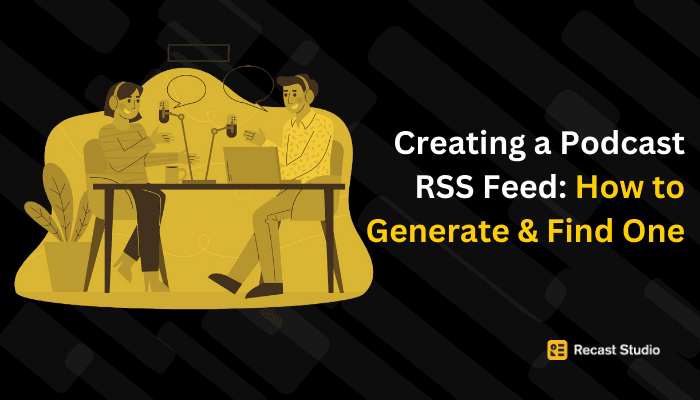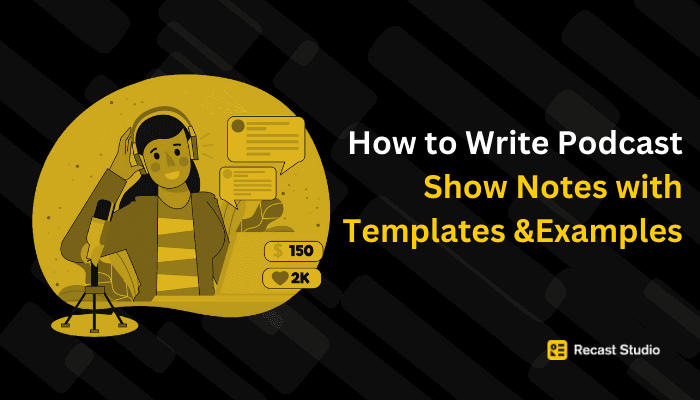How to get a transcript of a YouTube video
Learn how to easily get a YouTube transcript on desktop or mobile. Discover step-by-step methods and top tools to download and repurpose YouTube transcripts.
27 giu 2024
Ever wondered how to get the most out of your favorite YouTube videos? That's where a YouTube transcript comes in handy.
Take this for instance: According to Digiday, 75% of people watch videos with the sound off. Plus, search engines can't index the content of a video, but they can read transcripts, making your videos more discoverable.
Therefore, by using a YouTube transcript, you're not only making your content more accessible to a broader audience but also boosting your SEO game.
Transcripts make content accessible, searchable, and ready for repurposing. Whether you're a content creator aiming to reach more viewers or a viewer wanting to absorb information quickly, transcripts are a game-changer.
In both cases, you need a YouTube transcript, thus, let's dive into how to get transcript of YouTube video, whether you're on your desktop or your phone.
Why create YouTube transcripts?
By understanding the importance of a YouTube transcript, we can delve deeper into how to obtain these transcripts efficiently. Let's explore these methods further.
Accessibility
Creating a YouTube transcript offers numerous benefits that enhance both the accessibility and searchability of your content. For starters, transcripts make your videos more accessible to a wider audience, including those who are deaf or hard of hearing.
As a result, by providing a text version of your spoken content, you're ensuring that everyone, regardless of their hearing ability, can engage with your material. Thus, this not only broadens your reach but also demonstrates your commitment to inclusivity.
YouTube SEO
Yes, a YouTube transcript can significantly boost your SEO efforts. Search engines can't watch or listen to videos, but they can crawl text. When you include transcripts, you're providing search engines with the content they need to index and rank your videos.
Therefore, this can lead to higher visibility in search results, driving more organic traffic to your channel. Additionally, users often prefer reading to watching videos in certain contexts, making transcripts a valuable resource for retaining their attention.
Content Repurposing
YouTube transcript also offers a practical way to repurpose your content. With a written version of your video, you can easily create blog posts, social media updates, or even eBooks.
This not only saves time but also helps maintain a consistent voice across different platforms. Some professionals add captions to further enhance the content as captions are proven to increase engagement.
These subtitles can be easily created by using Recast Studio.
How to get a transcript of YouTube videos on desktop
On a desktop, accessing the YouTube transcript feature is incredibly straightforward. Here are the steps:
Open the YouTube video: Begin by navigating to the YouTube video from which you want to obtain the transcript. You can do this by visiting the YouTube website and searching for the video or accessing it directly if you have the URL.

Head over to Description: Once you access the YouTube video, head over to the description tab.
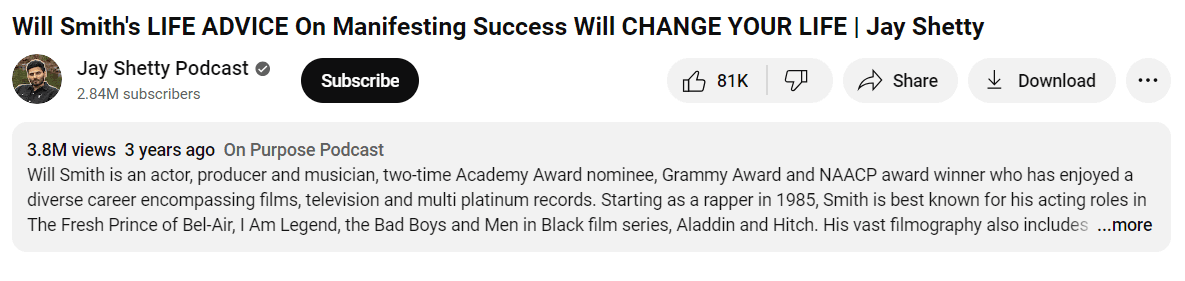
Click on the three dots: Once the video is playing, click on the three dots (ellipsis) or “more” located below the video player. This will open a menu with additional options.

Select "Open transcript": From the menu that appears, scroll down and select the option labeled "Open transcript." This action will display a sidebar alongside the video player, showing a timestamped YouTube transcript of the video's dialogue.

How to get a transcript of YouTube videos on your phone
Accessing a YouTube transcript on your phone is equally convenient, requiring just a few simple taps in the YouTube app. Let’s look at how to open transcript on YouTube mobile:
Open the YouTube app: Firstly, begin by launching the YouTube app on your mobile device. If you haven't already installed the app, you can download it from the App Store (iOS) or Google Play Store (Android).

Find the video: Use the search bar at the top of the app to find the YouTube video for which you want to obtain the transcript. Alternatively, you can browse through your subscriptions or recommended videos to locate the desired content.

Tap on the video: Once you've found the video, tap on it to open it and start playing it within the YouTube app.

Click on the video player: While the video is playing, tap on the screen to reveal additional options and controls.

Tap on the three vertical dots: Look for the three vertical dots icon (ellipsis) usually located in the top right corner of the video player. Tap on it to open a menu with more options.

Select "Open transcript": Locate and reach the "Open transcript" option from the menu that displays. With this operation, the conversation from the video will be overlaid on the screen in transcript form.

4 Alternatives to Download Transcripts from YouTube
While YouTube provides a straightforward way to access a YouTube transcript, you might find yourself needing more advanced features or greater accuracy. Let's explore four alternative methods for downloading a YouTube transcript.
Recast Studio
Recast Studio is an AI-powered podcast editor that offers a robust transcription feature. This tool allows users to easily obtain a YouTube transcript.
Moreover, beyond transcription, Recast Studio can generate blogs from video content and create video shorts, making it a versatile tool for content creators. Simply upload your YouTube video to Recast Studio, and the AI will generate a detailed transcript.
This YouTube transcript can be edited, formatted, and repurposed for various content needs. Thus, streamlining your workflow.
Manual Transcription
For those who prefer a hands-on approach, manual transcription is a reliable option. This method involves playing the YouTube video and converting the YouTube video to transcript yourself.
While this can be time-consuming, it ensures accuracy and allows you to catch nuances and context that automated systems might miss.
Using a text editor like Microsoft Word or Google Docs, you can format the YouTube transcript as you type, making it ready for immediate use. This method is particularly useful for shorter videos or when high precision is required.
Professional Transcription Services
If you need a high-quality, error-free transcript, professional transcription services are an excellent choice. Companies like Rev and TranscribeMe offer transcription services where human transcribers convert video content into text.
Additionally, these services are highly accurate and can handle:
Complex audio,
Multiple speakers, and
Industry-specific jargon.
Although they come at a cost, the investment can be worthwhile for important projects or when dealing with large volumes of content. You simply upload your YouTube video to their platform, and within a set timeframe, you receive a polished, ready-to-use YouTube transcript.
Audio to Text Converters
Another alternative for obtaining a YouTube transcript is using dedicated audio-to-text conversion software or services. These tools specialize in converting speech from audio or video files into written text.
Examples include Otter.ai and Sonix.
Simply upload your YouTube video or audio file to the platform, and the software will transcribe the content into text format. While these tools may not be as accurate as Recast Studio or manual transcription, they offer a quick way to obtain transcripts for various purposes.
The Best Transcription Software for YouTubers
When it comes to transcription software tailored for YouTubers, Recast Studio stands out as a top choice.
Recast Studio
Recast Studio is more than just a transcription tool, it's an all-in-one solution for podcast editing and content repurposing.
One of the key features of Recast Studio is its ability to generate a YouTube transcript quickly and seamlessly. YouTubers can simply upload their videos to Recast Studio, and the AI technology will transcribe the audio into text format with remarkable accuracy.
As a result, this saves content creators valuable time and effort, allowing them to focus on other aspects of their content creation process.
Moreover, Recast Studio goes beyond basic transcription by offering additional functionalities. Users can leverage the transcribed content to:
Create blog posts,
Video shorts,
Create an Audio Waveform or
Social media captions directly within the platform.
Therefore, this versatility enables YouTubers to repurpose their video content across multiple channels, thus reaching a wider audience. If you want to learn more about how to repurpose your podcast, refer here.
Furthermore, Recast Studio's intuitive interface and user-friendly features make it accessible to YouTubers of all skill levels. Whether you're a seasoned content creator or just starting out, Recast Studio provides an easy-to-use platform for transcribing and repurposing your YouTube videos.
Repurpose Your YouTube Video Transcript with Recast Studio
We may sound biased, but we have no choice but to mention Recast if it's the best alternative available.
Repurposing your YouTube transcript with Recast Studio opens up a world of possibilities for content creators. Here's how Recast Studio can help breathe new life into your transcripts:
Enhanced Accessibility
With Recast Studio, you can easily convert your YouTube transcript into various formats to enhance accessibility. From creating blog posts to social media captions, you can reach a broader audience by providing your content in different mediums.
Yes, you heard it right, thanks to Recast’s multitasking ability, you have the feature to create blog posts in just a single click. To learn more, click here.
SEO Optimization
Repurposing your YouTube transcript into written content can also boost your search engine optimization (SEO) efforts. By publishing blog posts or articles based on your video transcripts, you can target specific keywords and topics related to your niche.
Therefore, with Recast’s blog post feature, you are not only enhancing accessibility but also boosting SEO.
Multimedia Content Creation
Recast Studio empowers you to repurpose your YouTube transcript into multimedia content beyond just written formats. You can use the transcribed content to create engaging social media posts, compelling video shorts, or informative infographics.
What’s more? You don’t have to visit multiple tools, yes, Recast furnishes you with:
Social media posts feature,
AI shorts feature, and
You can also add infographics.
Therefore, by leveraging Recast Studio's versatile tools, you can repurpose your transcripts into various multimedia assets that resonate with your audience.
Streamlined Workflow
Last but not least advantage of using Recast Studio is its seamless integration into your content creation workflow. The platform's intuitive interface and AI-powered features make it easy to generate, edit, and repurpose a YouTube transcript with minimal effort.
Whether you're a solo content creator or part of a team, Recast Studio streamlines the entire process. Thus, it allows you to focus only on creating high-quality content without the hassle.
Conclusion: YouTube Transcript
Incorporating a YouTube transcript into your content strategy offers numerous benefits, from improving accessibility to boosting SEO. While YouTube’s built-in features provide a basic solution, exploring alternatives like Recast Studio and audio-to-text converters can offer greater flexibility and precision.
These tools allow you to create a more inclusive and discoverable content experience, reaching wider audiences and maximizing the value of your video content.
Therefore, leverage these transcription methods to elevate your YouTube presence, streamline your workflow, and unlock new possibilities for content creation.
FAQs about YouTube Transcript
Can I Download YouTube Transcript?
Not exactly but Yes. On a desktop, open the video, click the three dots below it, select "Open transcript," then copy and paste the text.
How Do I Copy a YouTube Transcript to Word?
Open the video, select "Open transcript" from the three-dot menu, copy the text, and paste it into a Word document.
Are There Any Other Ways to Get YouTube Transcripts?
Yes. Besides YouTube's feature, you can use Recast Studio, manual transcription, professional services, or audio-to-text converters like Otter.ai or Sonix. However, professionals recommend Recast Studio because of its additional features.
How do I copy a transcript from YouTube without timestamps?
Open the YouTube transcript, click the three dots, select "Toggle timestamps," then copy and paste the text without timestamps.
How do I add a transcript to a YouTube video?
In YouTube Studio, select your video, go to "Subtitles," click "Add language," choose your language, and upload or paste the transcript. Save your changes.
Latest articles
Ai Powered
Marketing Assistant for Your Podcast
A generative AI tool that automatically turns your podcast episode into short video clips & writes show notes, blog posts, social media posts and more in minutes.